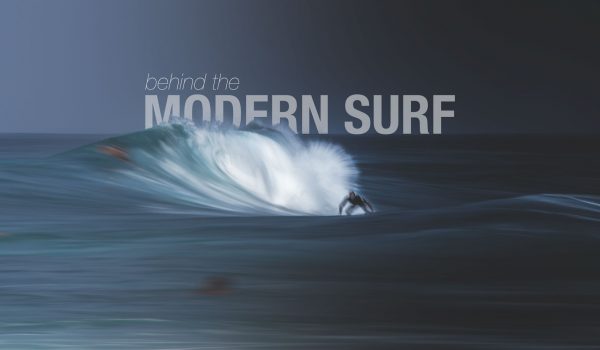
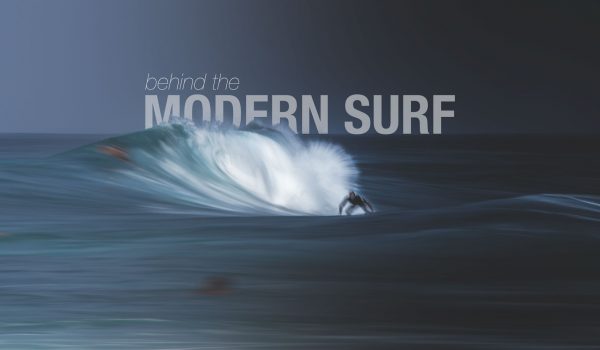
Photoshop Lighten Mode
Blending Fireworks
Knowing that many of you will be out shooting New Years fireworks tomorrow night, I figured this would be a perfect time to share a small firework blending tutorial. This is a method that can be used in many different circumstances. We will go through the process using my firework shots from last New Years in San Francisco.
This process requires a sturdy tripod and multiple exposures taken from the same position that we will blend later in Photoshop. The first thing to do is to get your base exposure before the show starts. (Canon 5D MK III and Canon 17-40mm f/4 L Settings: f/18 – ISO 200 – 60 Seconds, but this can change, depends how you want to shoot it) Expose the city scape to your pleasing. Fireworks tend to be brighter than the ambient city light. So if we expose for the city the fireworks will probably be blown out when a lot go off in the same place, and if you expose for the fireworks, the city will be underexposed.
During the actual fireworks show, I set my camera on bulb mode and went off feel to expose for just the fireworks. (Settings: f/11 – ISO 400 – Bulb so anywhere from .1 to 1 second shots. I go off feel for how big the firework was. You could also set your fstop around f/5 to f/8, I might recommend that better) Make sure you don’t move your camera, zoom, tripod or setup throughout the show. Layering will be a lot easier for a more natural bend if the camera remains undisturbed.
Here is my shot exposing for the city, don’t mind the crop as I will crop later to get rid of the bottom right corner. I did touch this shot up a bit before hand with Lightroom though. Did some basic exposure, contrast, white balance, highlights, shadows and lens corrections. Start by opening this shot up in Adobe Photoshop.
Shot exposing for the fireworks
Open this shot in Photoshop as well and bring it into the photoshop file with the main shot. Make sure the fireworks are on the top layer and that is the layer selected. You will then select “lighten” from the drop down menu as shown below.
You should notice that only the bright areas of the photo show, aka the fireworks. If the photos where not lined up the same, you will notice that lights from the bridge or buildings show a doubling (3D) effect, you can fix an issue like this by creating a mask and painting out all the ares around the fireworks, or by erasing everything around the firework area.
I then found a few other shots which I thought would fit well with the overall image. Shown below are the three images I chose. I can now put each of them above the other two layers and also set them to “lighten” mode. The first thing you will notice is that one firework is hidden behind the others in a not so pleasing way. Because I am already photoshopping this shot, why not move things around to make it visually more pleasing. So I move them around and even add an extra one sometimes to create your own little firework show. Why not?
Firework shot #1
Firework shot #2
Firework shot #3
At the very end I decided that the main shot was a bit to bright so I brought down the brightness and played with the curves in an adjustment layer. You will notice that next to that layer there is a little arrow pointing down. That is because I wanted these adjustments to only effect the main layer and not the firework layers. How to do that is shown below.
Locking adjustment layer to just the background image.
Final Image
———————————————————————————————————————–
Sorry for my poor grammar 🙂 Thank’s Justin Majecky for reading it over and fixing it up a bit!
Thank you for the detailed lesson
Thank you for the tips, Toby. Hope I’ll find a good spot for tonight:-) Happy New Year!!!
Great info Toby, thanks for sharing
Awesome tutorial, Toby! Thanks so much for sharing. Very helpful. Happy New Year to you! Bob
Great tutorial & great result. Happy New Year Toby.
Great article Toby. A suggestion would be to advise photographers to be mindful of the reflection of the fireworks in the water. You can clearly see the original shot reflected, but the additional fireworks are not. None-the-less, it is very useful information.
Yup and thanks for advice, I will be adding a lot to this when i someday release a PDF or small eBook. I did the reflections better this year! http://photography.tobyharriman.com/New-Releases-Photos/i-XSS3SR9/1/L/New_Years_Fireworks_2014_2-4-L.jpg
thanks for sharing :)awesome images
Thanks everyone!
Thank you!
Pingback: Stunning Photos That Will Inspire You To Photograph The Fireworks | Resource Travel
Pingback: Time-lapse Film Shows The Beautifully Intense New Year’s Eve Fireworks in San Francisco – Resource Travel
Pingback: Ring In the New Year With These Incredible Firework Photos – Resource Travel